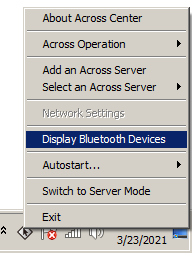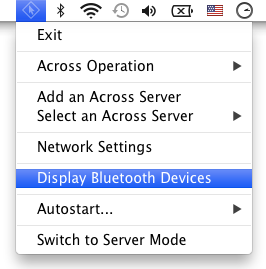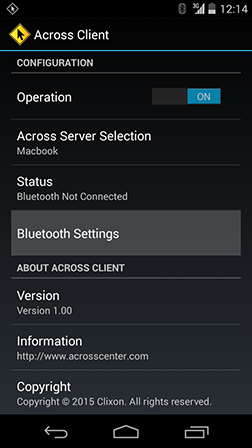USER MANUAL
1 Getting Started
-
2 Installation and Removal detail_view
3 Some Notes in User Interfaces
4 General Configuration
5 Bluetooth Pairing and Unpairing
6 Client Device Settings and Bluetooth Connection
7 Client Device Control
8 Configuration for Network Connection
9 Screen Mirroring & Remote Control in Mirroring Screen
10 License Management
5 Bluetooth Pairing and Unpairing
The first step to control your client device with the across Server computer's keyboard and mouse is to make Bluetooth pairing between the across Server computer and the client device. This chapter describes how to accomplish the Bluetooth pairing and remove it.
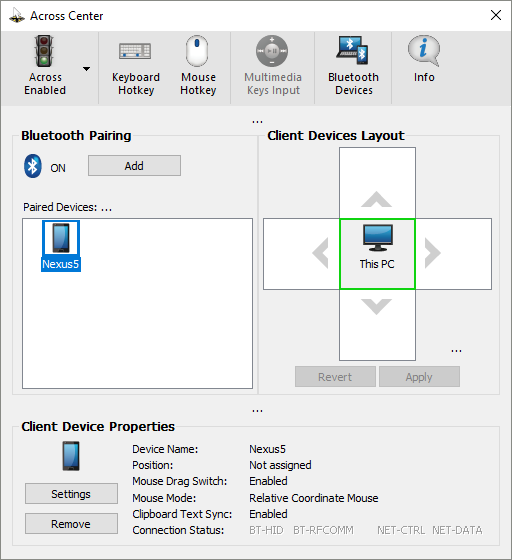 1
2
3
1
2
3
5.1 Bluetooth Pairing
1) Preparation: Before the successful Bluetooth pairing between the across Server computer and a client device, they should be unpaired. If they are already paired, make sure that the Bluetooth pairing has been removed in both devices before starting Bluetooth pairing.
2) Starting Bluetooth Pairing: To start Bluetooth pairing process, press the [Add]-button1 in Across Center and then the Bluetooth pairing guide window will appear.
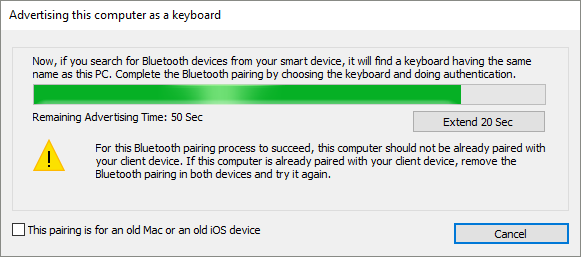
3) Finding Bluetooth devices in your client device: If you search for any other Bluetooth device from your client device during the remaining advertising time of across Server, it will find a keyboard having the same name as the across Server computer. Choosing the keyboard will request authentication for Bluetooth pairing.
Note1: When across Client works on your client device, across Client provides the shortcut to launch the Bluetooth Device Pairing Manager.
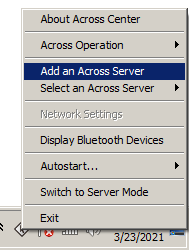
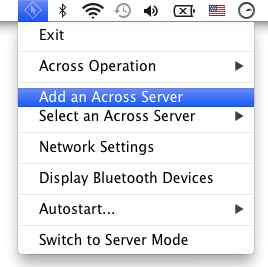
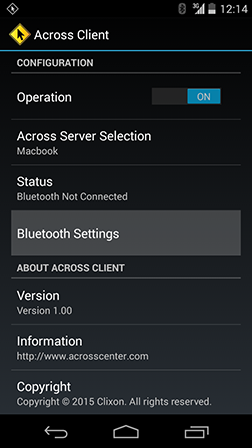
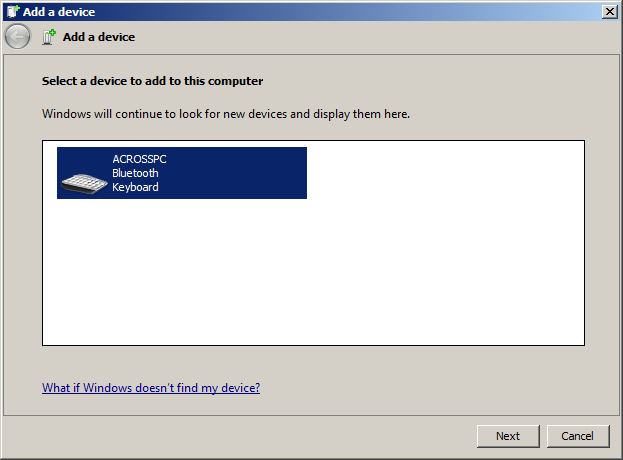
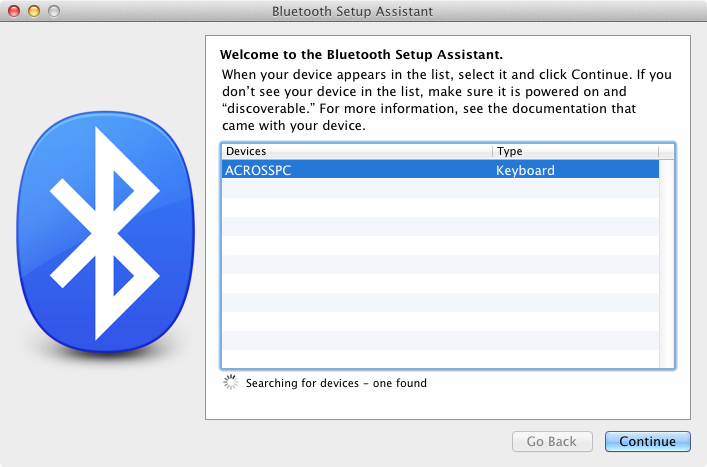
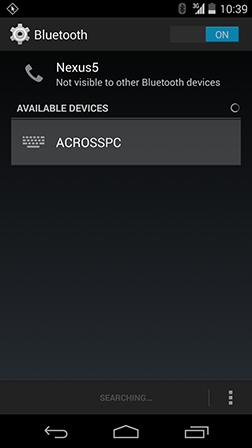
4) Authentication: Depending on the devices that you are using, you need to enter passcode, or confirm whether the numeric codes displayed on both devices match or not.
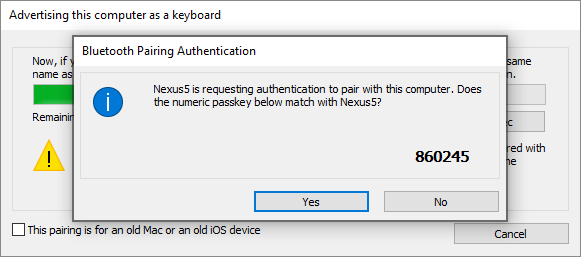
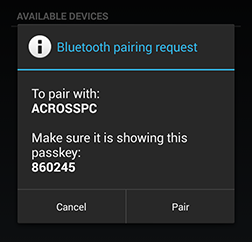
5) Completing Bluetooth Pairing: If your authentication succeeds, Bluetooth pairing will be done. Then, you can edit the name of the paired client device and can choose an icon representing the device. Finally, closing the window will add the icon of the device to the [Paired Devices]-list2.
Note2: macOS does not allow to change name of a Bluetooth device.
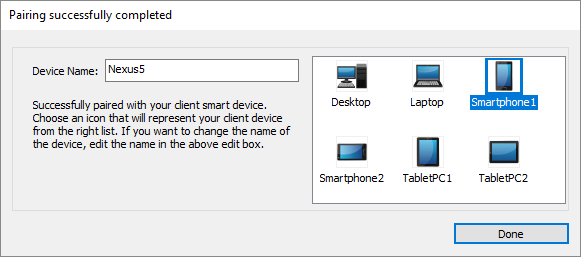
5.2 Bluetooth Unpairing
- If you want to remove the Bluetooth pairing between the across Server computer and a client device, you must remove each device on both the across Server computer and the device.
- You can easily remove the client device by pressing the [Remove]-button3 on Across Center of the across Server computer.
- Also, you need to remove the across Server computer in the client device's Bluetooth Devices Manager. If across Client runs on the client device, across Client provides the shortcut to launch the Bluetooth Devices Manager.
Note3: macOS does not allow an application to remove Bluetooth pairing of a device. Therefore, the [Remove]-button only launches the Bluetooth Devices Manager in macOS.