USER MANUAL
1 Getting Started
-
2 Installation and Removal detail_view
3 Some Notes in User Interfaces
4 General Configuration
5 Bluetooth Pairing and Unpairing
6 Client Device Settings and Bluetooth Connection
7 Client Device Control
8 Configuration for Network Connection
9 Screen Mirroring & Remote Control in Mirroring Screen
10 License Management
9 Screen Mirroring & Remote Control in Mirroring Screen
9.1 Prerequisite for Windows
Airplay Mirroring of Apple devices uses Bonjour and across for Windows needs Bonjour Service running in your Windows PC. As it is included in iTunes, download iTunes and install it. If you do not need iTunes, you can remove iTunes but have to leave Bonjour Service installed. If you have no plan to use an Apple device (iPhone/iPad/Mac) and only use android devices, you do not need iTunes and Bonjour Service.
9.2 TCP/UDP ports & Firewall Setting
Each Airplay Mirroring device uses several its own TCP/UDP ports for video/audio streaming and its control. So, it is impossible to register every ports used by all devices to exceptions. Therefore if you are using a Firewall software, please register the AcrossCenter binary file (Windows:AcrossCenter.exe, macOS:Across Center, Linux:AcrossCenter) as an exception so that AcrossCenter can bind any available ports. If you are not using other Firewall software than Windows Firewall, you do not need anything to do since across automatically registers it in Windows Firewall for you.
9.3 How to use Airplay Mirroring
Please refer to Apple site. If you search for an Airplay display, the across Server computer will be searched. Just tap/click it and then the Mirroring screen will appear in your across Server computer.
9.4 How to control in Mirroring Screen
Keyboard Input: When the mouse cursor is over the mirroring screen, you can type keys into the mirroring device directly.
Mouse Input
- iOS13+/iPadOS/android: When the mouse cursor is over the mirroring screen, you can use the keyboard/mouse hotkeys to switch input focus back and forth.
- iOS12~9/macOS: When the mouse cursor is over the mirroring screen, just click the point you want without the need of any hotkey.
Note: AssistiveTouch in iOS/iPadOS will be helpful to control your device.
How to toggle a mirroring screen between window mode and fullscreen mode: When the mouse cursor is over a mirroring screen, the "Across Center Open Hotkey" shown in the below picture toggles the mirroring screen between window mode and fullscreen mode. Otherwise, it opens the Across Center window.
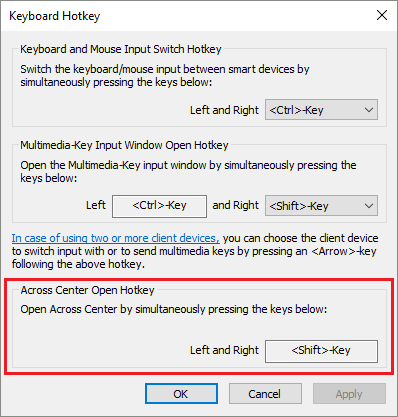
9.5 iOS/iPadOS Wifi Private Address
For across to identify your device, you have to turn Wifi private address off. Otherwise, across will display it as an unknown device and you will be unable to control it remotely.
9.6 android Wifi MAC Randomization
For across to identify your device, you have to disable the Wifi MAC Randomization for a Wifi connection or Wifi Hotspot. Please refer to how to disable/enable the Wifi MAC Randomization.
9.7 Wifi/Bluetooth Interference
The quality of Screen Mirroring and Remote Control in the Mirroring Screen heavily depends on the quality of devices Wifi/Bluetooth connection. If Wifi and Bluetooth have the same 2.4GHz band, they would tend to interfere each other easily. Therefore, we recommend you to assign Wifi to the 5GHz band rather than 2.4GHz if possible.
